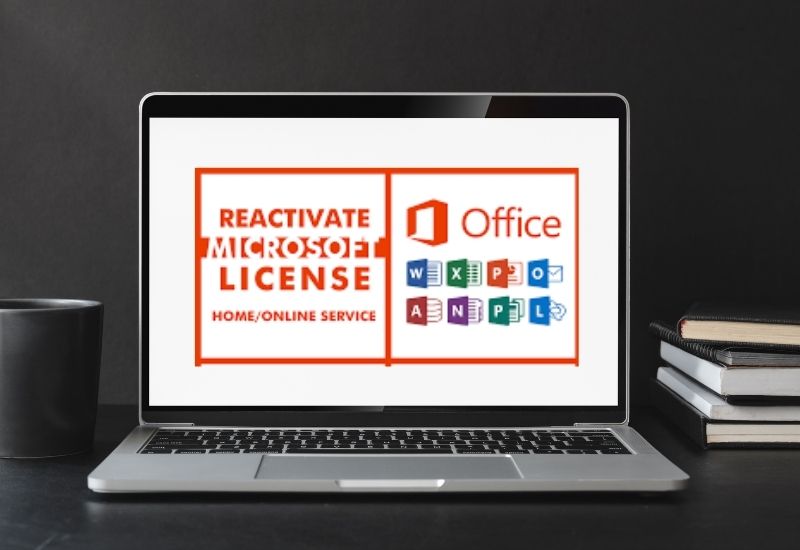If you have a valid license, you don’t want to see an Office activation error. The bug could be caused by a mistaken license. Sometimes “Microsoft subscription expired” is an error by Microsoft, which incorrectly flags Office as unlicensed.
What happens if Microsoft Office is not activated on Windows 10?
There are many things that can go wrong if your Office trial has ended and you have not reactivated it. If Microsoft Office isn’t activated or licensed, one of these problems can occur:
- Constant “Product Activation Failed” messages
- You will receive error messages indicating that your Word, Excel, or other copy is missing. Could be counterfeit
- Disabled Features, getting more severe with time
- Enter your product key into certain versions of Office.
- A sign-in prompt in Office 2019
- Account deactivation 31-120 Days after Office deactivation if signed up through Office 365
Run OSPREARM.EXE to fix
It’s easy and very efficient. All you have to do is accept the Office folder and then run the file in admin mode.
- Close all running Microsoft Office apps.
- Open File Explorer in your taskbar.
- Navigate to the location below depending on whether your version of Office is 32-bit/64-bit. Your Office edition is represented by X.
C:\Program Files\Microsoft Office\OfficeX
C:\Program Files (x86)\Microsoft Office\OfficeX
- Locate OSPPREARM.exe in this folder.
- Right-click on the file and choose To run as administrator,
- Continue the previous steps a few more times.
Close all programs and open Office.
There are many other options to troubleshoot your issue.
Fix 1: Check Your Active Microsoft Account
Microsoft encourages Office 2016 users to buy a digital Office license. You can receive the “There’s an issue with your license” bug if you are currently sign in to Office 2016 with another Microsoft account than the one you purchase Office.
This is easily fix by ensuring that you are sign in using the correct Microsoft account. The error message in Office should disappear once your computer has synchronized with the Microsoft servers.
2: Remove other copies of Office from Your Computer
Multiple copies of Microsoft Office can cause activation and license errors. You could, for example, have two different versions of Office 2019 installed at two different locations. It is possible to have Office 2021 installed in two different locations on your computer. Because your Office license only covers one copy/edition, this can lead to an error like the Unlicensed product error in Office 2013.
Just uninstall the older Office version you don’t need anymore and everything will be fine:
- Navigate to Programs and Features in the Control Panel.
- To locate an older version, right-click on it and choose Disable
Fix 3: Update Your Subscription
Office 365 subscribers who have expired can experience this error. You’ll get a grace period before Office features are cut off.
After you renew your expired subscription, the error will be gone.
Fix 4: Run Office in Admin Mode
Some users were able to resolve the issue by running Office and its components as an administrator. You can test this by running an Office app in admin mode.
- Use the Windows key to search for Office apps (e.g. Word)
- Select “Run as administrator”.
This will solve the problem. Always open in administrator mode
Fix 5: Check Your Date/Time Settings
The Microsoft servers might not be able to verify your Office license if your time or date is wrong. Set your PC clock to the correct time and date in your area.
Fix 6: Update Office
This could be cause by a bug or glitch that Microsoft has fixed via a recent upgrade. Check if the error has disappeared by applying all updates.
After activation is complete, you will be able to use all the features of Office. You should be aware that Office apps can be the target of phishing attacks and malware attacks, especially if they are use frequently on the internet. Anti-Malware is recommend to protect your Office applications and prevent problems from developing. It will completely wipe out harmful and dangerous items from your computer.
Protect your PC against Malware
Search your computer for any malware that your antivirus might miss. Get threats remove safely with Anti-Malware.
Simply download the app, install it, and let it scan your computer to find potential damage. It will automatically quarantine them, and block any phishing attempts, bogus messages, or documents that could compromise your computer’s security.
Also Read: Facing Brother Printer Error State Issue- How to Fix It?