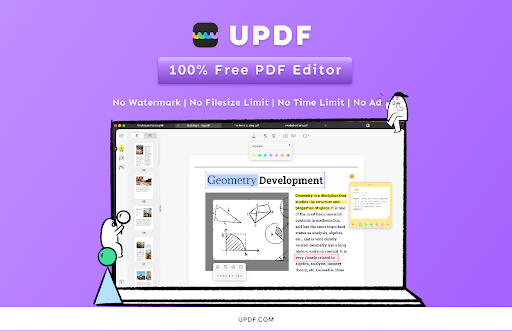The best PDF editors let you do even more with PDF files, but which PDF editor is best for your needs and workflow?
-
UPDF
A PDF editor should be a must-have tool for anyone who regularly works with various documents. However, finding a user-friendly, feature-rich, and utterly free PDF editor is hard. It’s not like there aren’t sufficiently PDF editors. However, the bulk of them are too expensive. UPDF is a free PDF editor that can help anyone who wants to change a PDF document.
- Your document will be watermark-free.
- When utilizing UPDF, there are no file size limitations.
- UPDF does not have any time limits.
- It is entirely free to use.
- No advertisements.
WHAT MAKES UPDF THE BEST PDF EDITOR FOR YOU?
UPDF has many new and cutting-edge features that make document editing more accessible. The UPDF features described below will make it easier for users to do their duties.
FEATURES FOR TEXT AND PICTURE EDITING (Mac Version)
UPDF includes several text editing tools. These tools will allow users to change a text in whatever manner they choose, whether it’s a grammatical error, a typo, or a phrase that it must change. Users will be capable of choosing from a variety of font sizes and styles to assist them in the construction of their papers.
UPDF also supports image manipulation, allowing users to resize, rotate, and format any image within a PDF document. You may also use the program to add and resize photographs to your paper.
-
Adobe Acrobat Reader DC
Adobe Acrobat Reader DC, a free PDF reader from Adobe, links to the Adobe Document cloud and other cloud storage services technologies like Box, Dropbox, and Microsoft OneDrive. It lets you open, view, share, and comment on PDFs everywhere and on any device you want.
The most remarkable thing about Acrobat Reader DC is that it can read text aloud, which helps you get through hard-to-read documents. Adobe’s free PDF reader is great for professionals who need to make notes on PDFs while on the go or on their way to work.
It is also simple to edit text and images in documents that have not been scanned. I was able to change things to everything without any problems.
The interface is what I dislike about Adobe Acrobat Reader DC. It appears to be a half-finished rendition of what the app could be. Authoring tools surround your file, and the UI is disorganized, with few customization options.
Adobe Acrobat Reader DC appears to belong in neither environment because it is designed to work on both Macs and PCs.
-
PDFpenPro
PDFpenPro is a PDF editor that only works on macOS and has been around for a long time. It also comes in a cheaper version with fewer ways to change things.
PDFpenPro stands out for Mac users because it has many great features, including an excellent OCR engine. You can change the text and replace images in PDF files with complete PDF-document editing. You can make PDFs from scratch, make or change forms, and add table contents to PDF files.
The OCR tools in the app are rock solid. When you open a current PDF file in PDFpenPro, the program automatically determines if the file is a scanned image or if it already has text that you can select. If the first one is true, the app will ask if you want it to read the text on the page.
PDFpenPro could recognize text in just a few minutes, even in documents with more than 400 pages. It made the text searchable and editable. Still, it’s not as easy to change the recognized text as it is to change the text in a document that hasn’t been scanned.
-
Pdf Expert (Only For APPLE: Mac ios, iPad)
PDF Expert is the best Mac program for writing PDFs. Text, images, and links are easy to change. It will automatically figure out the original text’s font, size, and transparency, making it easy to make changes. Fill out PDF forms like job applications and tax forms with ease. You can use your electronic signature to sign contracts with just a few clicks. You can work with clients and team members by adding notes and comments to documents. Use a password to protect critical information. You can use PDF Expert on your iPhone, iPad, and Mac. Quickly move documents from one device to another.
5.Smallpdf
Smallpdf was founded in Switzerland in 2013 to develop a single tool for compressing and editing PDFs. One feature that distinguishes this free PDF editor from the competition is that it is accessible in 24 languages and is utilized in 195 countries worldwide.
Smallpdf’s primary goal is to provide an exceptional user experience that makes its online PDF editor simple. You may upload a PDF to its website and begin annotating and taking notes. A PDF can also contain images, text, and shapes. Smallpdf allows you to compress a PDF/export it as a Word, Excel, or PowerPoint file once you’ve made the required adjustments.
Conclusion
On a Mac, it is no longer challenging to edit PDFs. There are several commercial and free tools available. Various websites permit PDF document editing.
However, the best alternative is to use Mac’s native applications. However, if these do not suffice, try internet tools. These save you the time and storage space required to download free PDF Editor UPDF programs. And you do the task perfectly, notwithstanding.
The usage of a full-featured, commercial program is likely necessary for more intensive PDF file management. All of the programs mentioned above are effective and provide free trial versions. See which ones appear friendly to you and give them a try. Upon locating the desired tool, it is often more cost-effective to buy it outright than to pay for a subscription.